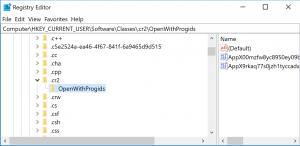In Windows 10, you cannot open CR2 files in Photoshop Elements in Explorer. Instead you have to open Photoshop and then open the CR2 from inside Photoshop. Its a royal pain.
The problem with Photoshop Elements is that it didn’t register itself as capable of opening cr2 files to Windows when it was installed. The fix for this is in the Windows Registry. So we’ll need to open the registry via regedit.
Each file extension has its own place in the registry tree. Under that location is a list of all the applications that can be found in the “Open With menu”:
Computer\HKEY_CURRENT_USER\Software\Classes\.cr2
OK, but what gets added there? Looking at the right pane you can see a bunch of random app strings “AppX00mzfw8yc8950ey09bjejz7j32br1hev”. But what are they? Turns out that all windows apps are represented in the registry as these strings. We need to find Photoshop’s. Use the Find string feature to look for the app. Once you find the app string you can add it to the registry by adding a new item in the OpenWithProgIds key that has no value (I used REG_BINARY as the type, but never set a value).
That’s it. I was then able to open CR2 files from explorer. I was even able to add Elements as my default application for the file type.